java代码P图
AnLingYi 人气:0引言
事件起因:当时有个朋友发了张图片给我,让我给他P图,说是让我给他把自己的微信付款码给P上去,我觉得也挺有意思的,就给他P了,这一P就一发不可收拾了,天天都有人来找我P这图。
想了下,能有什么问题难倒咱们程序员呢?这不就想出来了用代码实现图片合成嘛,哈哈哈~
先去微信那里生成微信收款码(收付款 -> 二维码收款 -> 保存收款码),然后上传,接着选择你的设备,安卓手机选安卓,苹果手机选苹果,最后点击开始合成即可。
准备阶段
原图(来源于网络)

PS处理后的模板图

待合成图片
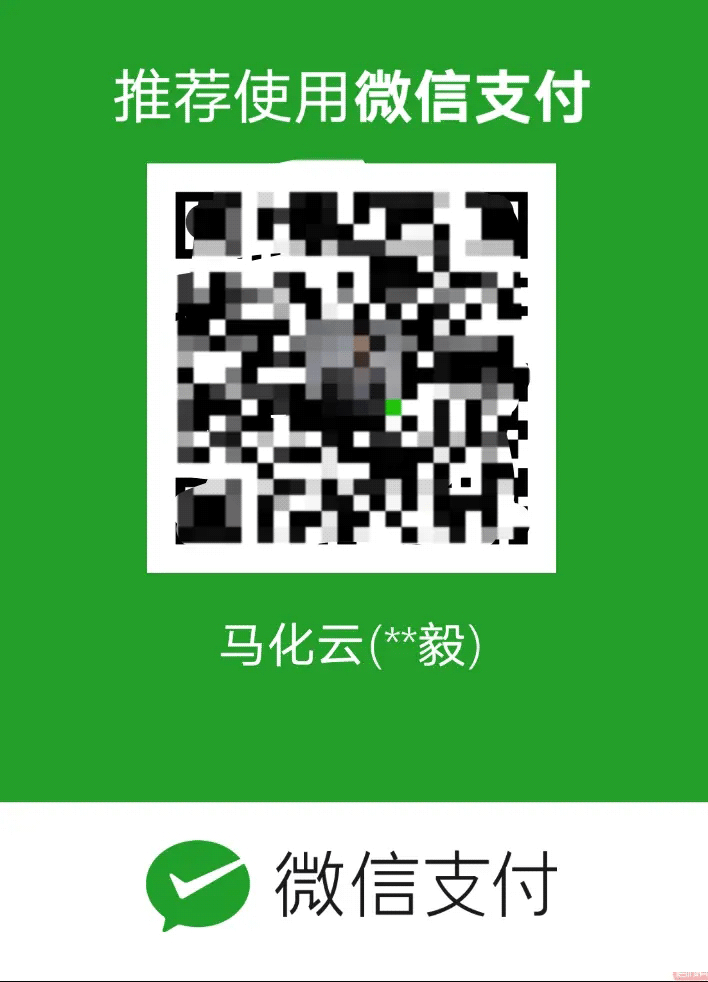
图片合成
基本步骤
- 读取模板图和待合成图,调整待合成图的尺寸、旋转角度、亮度、对比度;
- 创建一个与模板图尺寸一致的空白图像;
- 创建
Graphics2D对象,通过Graphics2D对象的drawImage()方法将待合成图和模板图绘制进空白图像的指定位置(需要注意图层顺序,先绘制待合成图,后绘制模板图); - 输出空白图像(合成后的图像)到本地。
代码
图片尺寸调整、旋转使用到了 Thumbnailator, 需添加 Maven 依赖
<dependency> <groupId>net.coobird</groupId> <artifactId>thumbnailator</artifactId> <version>0.4.8</version> </dependency>
/**
* 横坐标
*/
private static final int x = 457;
/**
* 纵坐标
*/
private static final int y = 295;
/**
* 旋转角度
*/
private static final double angle = 16;
/**
* 缩放比例
*/
private static final double scale = 0.18;
/**
* 图片合成
*
* @param imagePath 待合成的图片路径
* @param outPath 合成后的图片输出路径
* @throws IOException
*/
private static void synthesis(String imagePath, String outPath) throws IOException {
// 模板图
BufferedImage template = ImageIO.read(new File("D:\\local\\images\\template.png"));
// 待合成图
BufferedImage image = ImageIO.read(new File(imagePath));
// 调整待合成图的尺寸和旋转角度
image = Thumbnails.of(image).scale(scale).rotate(angle).asBufferedImage();
// 合成后的图
BufferedImage result = new BufferedImage(template.getWidth(), template.getHeight(), template.getType());
Graphics2D graphics2D = result.createGraphics();
// 先画待合成图,后画模板图,这样就能将待合成图放置在模板图的下层
graphics2D.drawImage(image, x, y, null);
graphics2D.drawImage(template,0,0, null);
graphics2D.dispose();
ImageIO.write(result, "png", new File(outPath));
}
运行代码
public static void main(String[] args) throws IOException {
synthesis("D:\\local\\images\\weixin_payment_code.png", "D:\\local\\images\\result.png");
}

调整图片亮度、对比度
/**
* 调整亮度、对比度
*
* @param image
*/
private static void adjustBrightnessAndContrast(BufferedImage image) {
int width = image.getWidth();
int height = image.getHeight();
for (int x = 0; x < width; x++) {
for (int y = 0; y < height; y++) {
Color color = new Color(image.getRGB(x, y));
int red = calculateColor(color.getRed());
int green = calculateColor(color.getGreen());
int blue = calculateColor(color.getBlue());
color = new Color(red, green, blue);
image.setRGB(x, y, color.getRGB());
}
}
}
/**
* 亮度,取值范围[-1,1]
*/
private static final double BRIGHTNESS = 0;
/**
* 对比度,取值范围[-1,1]
*/
private static final double CONTRAST = -0.5;
/**
* 计算亮度、对比度颜色值
*
* @param color 原颜色值
* @return 返回计算后的颜色值
*/
private static int calculateColor(int color) {
color = (int)((color - 127.5 * (1 - BRIGHTNESS)) * Math.tan((45 + 44 * CONTRAST) / 180 * Math.PI) + 127.5 * (1 + BRIGHTNESS));
return getColor(color);
}
/**
* 获取范围内的颜色值,[0,255]
*
* @param color
* @return
*/
private static int getColor(int color) {
return color > 255 ? 255 : color < 0 ? 0 : color;
}
在处理待合成图片的尺寸和旋转角度后调用 adjustBrightnessAndContrast() 方法调整亮度和对比度
... // 调整待合成图的尺寸和旋转角度 image = Thumbnails.of(image).scale(scale).rotate(angle).asBufferedImage(); // 调整待合成图片的亮度、对比度 adjustBrightnessAndContrast(image); ...
重新运行代码

加载全部内容