Android入门之TextClock的使用教程
TGITCIC 人气:0介绍
TextClock是在Android 4.2(API 17)后推出的用来替代DigitalClock的一个控件。
TextClock可以以字符串格式显示当前的日期和时间,因此推荐在Android 4.2以后使用TextClock。
这个控件推荐在24进制的android系统中使用,TextClock提供了两种不同的格式, 一种是在24进制中显示时间和日期,另一种是在12进制中显示时间和日期。大部分人喜欢默认的设置。
可以通过调用:TextClock提供的is24HourModeEnabled()方法来查看,系统是否在使用24进制时间显示! 在24进制模式中:
- 如果没获取时间,首先通过getFormat24Hour()返回值;
- 获取失败则通过getFormat12Hour()获取返回值;
- 以上都获取失败则使用默认;
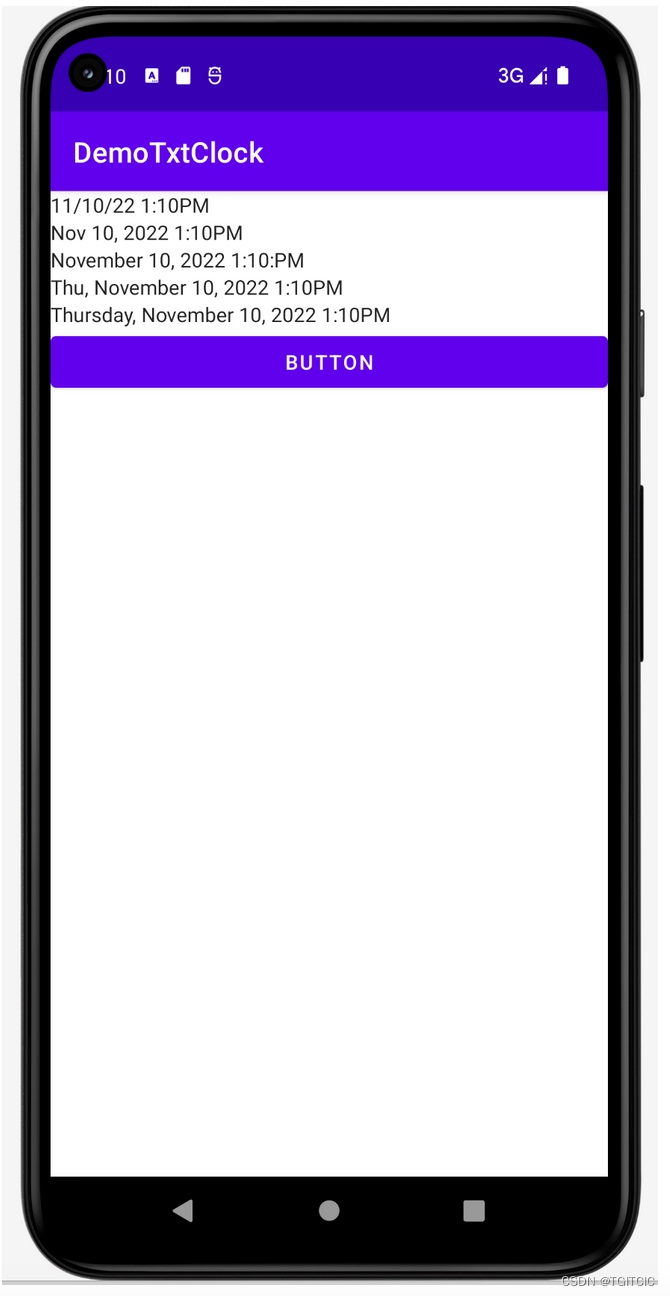
它的使用非常简单。
课程例子
我们通过5种格式来说明一下这个TextClock的使用。
在例子中,我们做了一个按钮,这个按钮会对第3行的TextClock根据系统是否Enable24 Hour来把它的显示改成:24小时的显示格式。
UI主界面
<?xml version="1.0" encoding="utf-8"?>
<LinearLayout xmlns:android="http://schemas.android.com/apk/res/android"
xmlns:app="http://schemas.android.com/apk/res-auto"
xmlns:tools="http://schemas.android.com/tools"
android:layout_width="match_parent"
android:layout_height="match_parent"
android:orientation="vertical"
tools:context=".MainActivity">
<TextClock
android:layout_width="wrap_content"
android:layout_height="wrap_content"
android:format12Hour="MM/dd/yy h:mmaa"/>
<TextClock
android:layout_width="wrap_content"
android:layout_height="wrap_content"
android:format12Hour="MMM dd, yyyy h:mmaa"/>
<TextClock
android:id="@+id/timeTextClock"
android:layout_width="wrap_content"
android:layout_height="wrap_content"
android:format12Hour="MMMM dd, yyyy h:mm:aa"/>
<TextClock
android:layout_width="wrap_content"
android:layout_height="wrap_content"
android:format12Hour="E, MMMM dd, yyyy h:mmaa"/>
<TextClock
android:layout_width="wrap_content"
android:layout_height="wrap_content"
android:format12Hour="EEEE, MMMM dd, yyyy h:mmaa"/>
<Button
android:id="@+id/setTimeButton"
android:layout_width="match_parent"
android:layout_height="wrap_content"
android:text="Button" />
</LinearLayout>代码
package org.mk.android.demo.demotxtclock;
import androidx.appcompat.app.AppCompatActivity;
import android.os.Bundle;
import android.util.Log;
import android.view.View;
import android.widget.Button;
import android.widget.TextClock;
public class MainActivity extends AppCompatActivity {
private TextClock timeClock;
private Button setTimeButton;
@Override
protected void onCreate(Bundle savedInstanceState) {
super.onCreate(savedInstanceState);
setContentView(R.layout.activity_main);
setTimeButton = (Button) findViewById(R.id.setTimeButton);
timeClock = (TextClock) findViewById(R.id.timeTextClock);
setTimeButton.setOnClickListener(new OnClickListener());
}
private class OnClickListener implements View.OnClickListener {
@Override
public void onClick(View v) {
String clockFormatter = "MMMM dd, yyyy h:mm:ss";
if (timeClock.is24HourModeEnabled()) {
Log.i("app", ">>>>>>System has been enabled the 24Hour Model");
timeClock.setFormat24Hour(clockFormatter);
} else {
Log.i("app", ">>>>>>System has not been enabled the 24Hour " +
"Model");
timeClock.setFormat12Hour(clockFormatter);
}
}
}
}运行效果
当我们点下了按钮后,可以看到界面上第三行的TextClock显示的值发生了变化,如下截图。
自己动一下手试试看效果吧。

加载全部内容